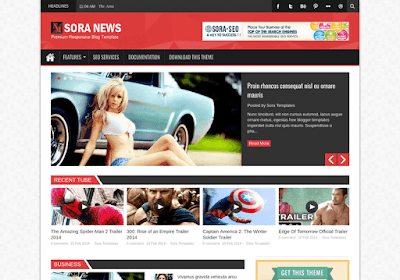SoraNews is professionally designed blogger template and it has been crafted with perfection to fulfill your every requirement to setup a magazine blog for tech, news or any thing else. SoraNews is equipped with various of widgets which will help you to publish your blog more professionally. To make it easy for you we have published this detailed documentation, so that you can setup your blog correctly. You have made a good decision by choosing our template. You can check the live demo or download the template through the button below and also Please Read this documentation carefully in order to set up your blog and please note that there’s no support for free users.
Basic Setup
Social Widget
You Can See that Header Right side area have Social Icons Collection. To Edit Social Icon in this theme you can follow this step:1. On Blogger Dashbord Click Template
2. Click Edit HTML
3. Scroll down and Find this Code :
<ul class='social_bookmarks'>Change The url with your social profiles.
<li><a class='dribbble-icon' href='#'><img alt='dribbble' src='https://blogger.googleusercontent.com/img/b/R29vZ2xl/AVvXsEjnStI3yMe4GrEBrGDwAC8ecH8DxlSEqoPFkV8tax_un2fGmUivblGDSWazHbNj25szbuBuBCugHVQWL5xrdr04jn0dgW8dT7Ba1foUGi-IoIuOWNpQwwzfmtxEOwLBFvLTBL9ScPuc1Ku7/s1600/dribbble.png'/></a></li>
<li><a class='flickr-icon' href='http://www.flickr.com/'><img alt='flickr' src='https://blogger.googleusercontent.com/img/b/R29vZ2xl/AVvXsEg-ZoDBPwBlQdTBHlnO1n-5yCb-Ab2b7vYPMWBPNQGroKDtJtSE1n2cnhR3wywhyEiLJlTRvKXfJ0dilpReLc_tRFIVBpGQt4J3jSgcNW2eNo_5jyxW42b5sajfrwGfMDGiisbPVUAxxtv3/s1600/flickr.png'/></a></li>
<li><a class='pinterest-icon' href='#'><img alt='pinterest' src='https://blogger.googleusercontent.com/img/b/R29vZ2xl/AVvXsEjADY0gHYbAZWdawl20JpktD0N8vcMa4GyTgsgtHqZD2Jnuy8EIQILQk-Ev9oqLtA11upbim95f-5hDEbMbdoJnlc8S8pNKHy0w8c31bvpNwd8N3_q_xybYftskgc1ootV4PYCkiaaWn8E7/s1600/pinterest.png'/></a></li>
<li><a class='behance-icon' href='http://www.behance.net'><img alt='behance' src='https://blogger.googleusercontent.com/img/b/R29vZ2xl/AVvXsEj3qfEwlrPdCj98p76Lx9LEUbxXNaJJqscZ2Kypq40nHN3gsCkMVzWsI5s2wA2m2AdJbENfJY7xJZWyR9WyJOa0KX-KmJBsMbxqbEBGHJfOXSeN0kGWjzWoe7kK4_b4eMUbPxiejzXdWXyH/s1600/behance.png'/></a></li>
<li><a class='twitter-icon' href='https://twitter.com'><img alt='twitter' src='https://blogger.googleusercontent.com/img/b/R29vZ2xl/AVvXsEhtv7RUAI6_9ABBvCdVmwdrpV_S81XJRs1SP_rqnB0JCFRJzJiiyjJk-VtiKqLI5zCuk0U1rS1nTlGhuDT1TcCEfrbmZ50YWZDhnJPH6uJAXYnVNn2sXebhseKc_VAtT2XFUUMyXlJ8h0Qw/s1600/twitter.png'/></a></li>
<li><a class='facebook-icon' href='http://www.facebook.com/'><img alt='facebook' src='https://blogger.googleusercontent.com/img/b/R29vZ2xl/AVvXsEj1vm8Dtp3AkN0phHPENPT6aMTE_eopcIHiM9Op6SluG4YCXt777nkEoVfOfDVPGN5EE871aS1suDXrEl_NT11fqjfvnXPsDTuX5w20gLM69ZYPjvvEYlm-aFI3klZLcKML4DyLpudgAhet/s1600/facebook.png'/></a></li>
</ul>
Setting up the menu
You Can See their are two menu's in this template. To Edit menu's in this theme you can follow this step:- To Edit Main Menu in this theme you can follow this step:
- On Blogger Dashbord Click Template
- Click Edit HTML
- (Top Menu) Scroll down and Find this Code :
<ul class='menu' id='menu-main'>Change The # with url of your's.
<li><a class='home' expr:href='data:blog.homepageUrl'>Home</a></li>
<li><a href='http://mybloggerthemes.com'>Blogger Templates</a></li>
<li><a href='/search/label/Wisata?&max-results=7'>Technology</a></li>
<li><a href='/search/label/Video?&max-results=7'>Fashion</a></li>
<li class='MNsub'><a href='/search/label/Feature?&max-results=7'>Drop Down</a>
<ul class='sub-menu hidden'>
<li><a href='/search/label/Feature?&max-results=7'>Feature</a><ul class='sub-menu hidden'>
<li><a href='/search/label/Feature?&max-results=7'>Feature</a></li>
<li><a href='/search/label/Gallery?&max-results=7'>Gallery</a></li>
<li><a href='/search/label/Event?&max-results=7'>Event</a></li>
</ul></li>
<li><a href='/search/label/Gallery?&max-results=7'>Gallery</a></li>
<li><a href='/search/label/Event?&max-results=7'>Event</a></li>
</ul>
</li>
<li><a href='/2011/09/bring-me-out.html'>Error</a></li>
<li><a href='https://www.jvzoo.com/b/0/87635'>Download This Theme</a></li>
</ul>
- To Edit Footer Menu in this theme you can follow this step:
- Access your blog Layout > click Edit link on Topnav widget.it automatically picks pages and page links but in case it doesn't pick, please see the above image to add one, you can also add external links(Links from somewhere else).
To setup News Ticker
It works automatically with recent posts, so you don't need to do anything but if any case it isn't working then follow the below link.
Work with home design
SoraNews supported you build your own home design. In you blog Layout admin, you will see a left section just above blog post widget. There are total 8 featured widgets. (Slider, Recent Tube, Business, Technology, life & Style, Games, Sports, Fashion.)To customize Styles Layout Widgets follow these steps:
1. Go To Blogger >> Layout
2. Then choose the style widget which you want to Customize Then Click On Edit Button.
Then You will See a Popup Window Like Image Given Below. Then Enter your label or category name here. Then Press Save Button.
Sidebar Tabs Widgets Setup
You can see that HotMagazine blogger theme have 3 column tabs area In Right side.Follow This steps To Add Tabs Widgets :
1. Go To Blogger >> Layout
2. Now You Can See Layout Page Right side Area Have 3 Add a Gadget Button. Like the above picture.
3. Now Click On "Add a Gadget" and Add Your Own Widgets.
After Click Save button, You Can Get Idea Using This Image
NOTE:If You Add Youtube Video to Sidebar You Should make width="100%" height="250".
Facebook like box
To make your Facebook like box Responsive Follow Use this:
Place your code Between this code
<center><div class="fb-padding"><div id="fb-root"></div>
<script>(function(d, s, id) {
var js, fjs = d.getElementsByTagName(s)[0];
if (d.getElementById(id)) return;
js = d.createElement(s); js.id = id;
js.src = "//connect.facebook.net/en_US/sdk.js#xfbml=1&version=v2.3&appId=1395743857335531";
fjs.parentNode.insertBefore(js, fjs);
}(document, 'script', 'facebook-jssdk'));</script>
<div class="fb-page" data-href="https://www.facebook.com/soratemplates" data-width="280" data-height="230" data-hide-cover="false" data-show-facepile="true" data-show-posts="false"><div class="fb-xfbml-parse-ignore"></div></div></div></center>
Flicker Image
You Can See sidebar Have Flicker Image Widgets.
Follow this Steps To Add Flicker Widgets
1. Go To Blogger >> Layout
2. Now Click On "Add a Gadget" and Add Your Own Widgets
3. Now Add Your Java Script Here
<div class="flickr_plugin">
<script src="http://www.flickr.com/badge_code_v2.gne?count=9&display=latest&size=s&layout=x&source=user&user=52617155@N08" type="text/javascript">
</script>
</div>
Replace This 52617155@N08 With Your Flicker Id
You Can Use http://idgettr.com/ to generate Your Flicker Id
Recent Comments
You Can See sidebar Have Flicker Image Widgets.
Follow this Steps To Add Flicker Widgets
1. Go To Blogger >> Layout
2. Now Click On "Add a Gadget" and Add Your Own Widgets
3. Now Add Your Java Script Here
<script src='/feeds/comments/default?alt=json-in-script&callback=recentComments'/></script>
Author Description
Author image and description automatically fetch from Google + account. You just need to add info in you google+ account.And activate author infomation option from blogger settings
- To Activate author infomation in this theme, you can follow this step:
1. On Blogger Dashbord Click layout
2. Click Edit Blog Posts
3. Now check same like below image :
Then search for this code in your template.
<div class='author-description'>We are.., This is a short description in the author block about the author. You edit it by entering text in the "Biographical Info" field in the user admin panel.</div>And replace the highlighted text.
Pagination results
To edit the post count, simply follow below steps.
1. On Blogger Dashbord Click Template
2. Click Edit HTML
3. Scroll down and Find this Code : Change the value with your desired number.
1. On Blogger Dashbord Click Template
2. Click Edit HTML
3. Scroll down and Find this Code : Change the value with your desired number.
var pageCount= 7 ;
Installation And Custom Services
We provide plenty of templates for free but if you want something unique for your blog then let us create a unique design for your blog, Just tell us your needs and we will convert your dream design into reality. We also Provide Blogger Template Installation Service. Our Installation service gives you a simple, quick and secure way of getting your template setup without hassle.